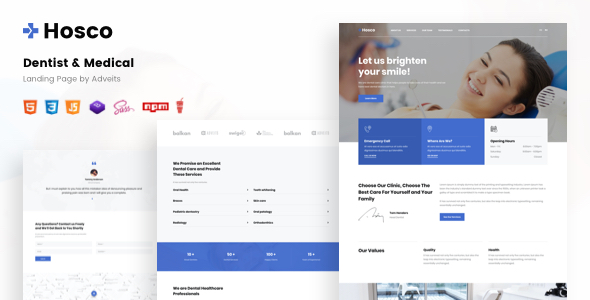Welcome
We hope you will enjoy it!
If you have any questions that are beyond the scope of this documentation, please feel free to contact us via our Support System and our support team will be glad to help you out.
- Documentation Created: October 2020
- Documentation Last Update: April 2023
- View Changelog
Template Structure
- You can find all files in “app” folder
- In “app” folder you will see “dist” and “src” folders
- “dist” folder contains all compiled and ready-to-use files
- “src” folder contains all sources for your work
- CSS, JS, images, fonts, icons files you can find in “assets” folder
- CSS files you can find in “dist/assets/css” folder or “src/assets/sass” folder with sources
- You can find JS files in “dist/assets/js folder” or “src/assets/js folder” with sources
- You can find fonts in “assets/fonts” folder
- You can find all UI elements in “ui.html” file
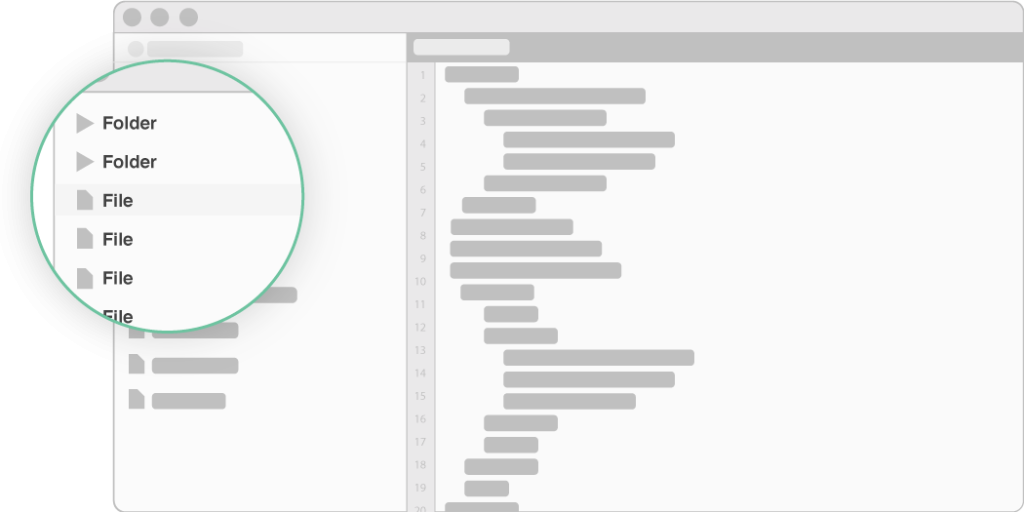
Template Features
- Professional and creative design
- Free Google fonts
- Clean typography
- Vector icons
- HTML5 & CSS3
- Bootstrap framework
- Fully responsive pages
- Ajax forms
- Compile SASS with Gulp
- W3C validated code
- Clean & Well-documented code
- SEO friendly code
- Easy to customize
- Easy to find the files name, folder, layers, groups
- All files are well commented
- UI included
- Professional support
- Lifetime updates
Scripts
- JQuery ( https://jquery.com )
- Bootstrap ( https://getbootstrap.com )
- Bootstrap custom file input ( https://bs-custom-file-input.netlify.com )
- Animate.css ( https://daneden.github.io/animate.css )
- Masonry ( https://masonry.desandro.com )
- Swiper ( https://swiperjs.com )
- Malihu scrollbar ( http://manos.malihu.gr )
- Custom
Fonts
- Poppins ( https://fonts.google.com/specimen/Poppins )
Icons
- Font awesome ( https://fontawesome.com/cheatsheet?from=io )
- Flaticon ( https://flaticon.com )
Graphic Source
- Unsplash ( https://www.unsplash.com )
- Pexels ( https://www.pexels.com )
- Freepik ( https://www.freepik.com )
Please note: Photos in the preview image are used for display purposes and are not included.
How to edit the template (for users)
A better way is to use sources in “src” folder, but if you don’t know all technologies you can simply edit “dist” files.
Images: Upload your image to “assets/img/” folder. Open “index.html” file and find “img” tag. Change the URL to your image path.
Background: The background of elements can be changed by using different background classes in “.html” files. These classes are described in “ui.html” documentation.
Texts: All texts can be changed in “.html” files.
Watch “ui.html” file to see how you can change buttons’ color, sizes etc.
How to edit the template (for developers)
If you want to edit some html, css, js files, the best way is to use sources in “src” folder. You need “node.js”, “gulp” installed.
- Open “cmd” and go to the projects folder
- Run “npm i” to install all gulp dependencies
- Run “gulp” to clean dist folder, dist the new project, run the local server and start watching changes:
- Run “gulp dist” to dist project
- Run “gulp watch” to watch changes
- Run “gulp html:build” to dist only html files
- Run “gulp css:build” to dist only css files
- Run “gulp fonts:build” to dist only fonts
- Run “gulp icons:build” to dist only icons
- Run “gulp image:build” to dist only images
- Run “gulp clean” to delete dist folder
How to work with html
- Find “src” folder which includes all “.html” files
How to change css
- To change css open “src/assets/sass” folder
- “style.scss” – the main file which imports all files
- You can find blocks files in “blocks” folder
- You can find components files in “components” folder
- You can find content files in “content” folder
- You can find layout files in “layout” folder
- You can find utilities files in “utilities” folder
- You can change the colors, padding of global components in “_variables.scss” file. The file is well documented
- You can change fonts globally in “_font.scss” file. The file is well-documented
- You can change font-size, line-height and all of the typography parameters in “content/_typography.scss”. The file is well documented
- Some of the default Bootstrap variables are rewritten in “_bootstrap-style-rewrite.scss”. Your own values can be defined. The file is well documented
Watch “ui.html” file to see how you can change buttons’ color, sizes etc.
How to change js
- To change js open “src/assets/js” folder
- “main.js” – the main file which imports all components
- You can find all files in “components” folder
Contacts
If you have any questions or need customization, please contact us via our Support System. We will help you as soon as possible!
Support Link: https://store.adveits.com/my-account/tickets/